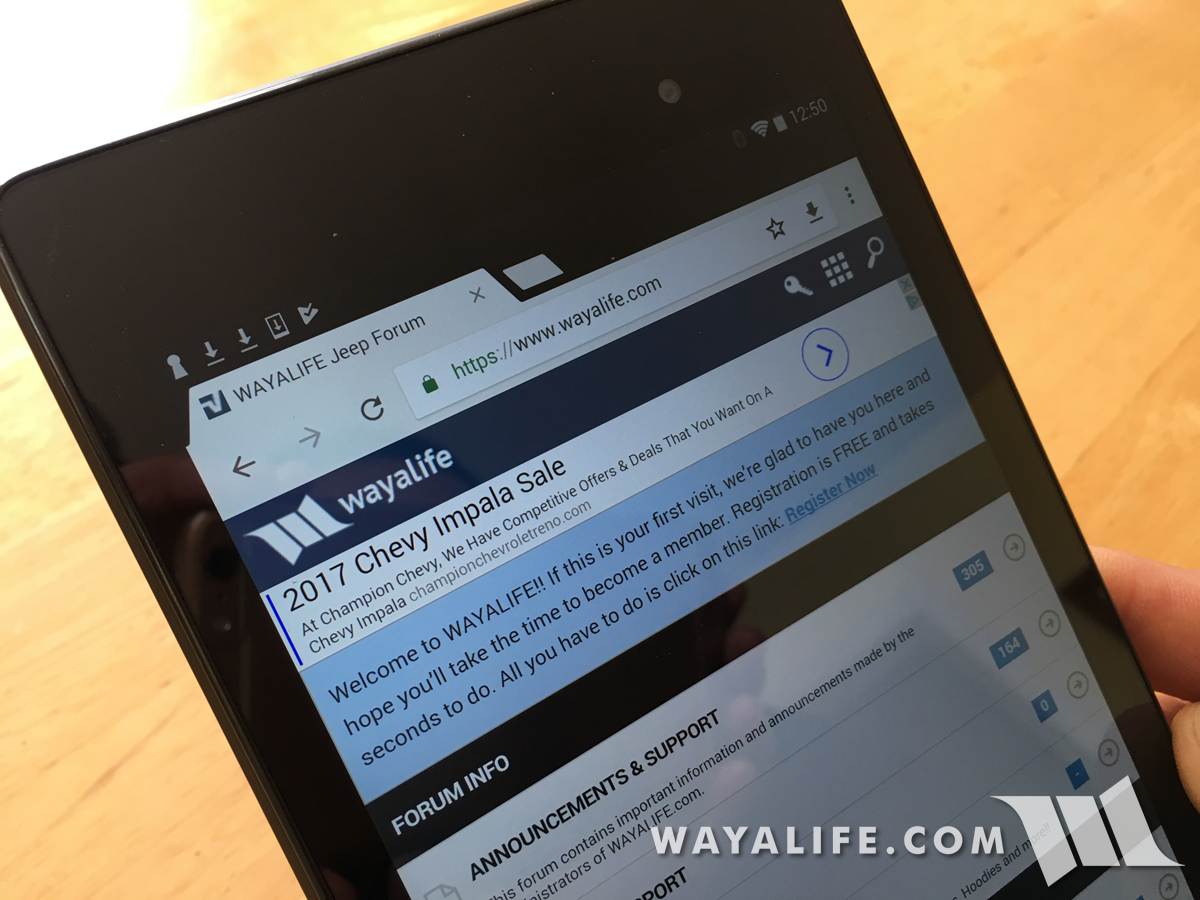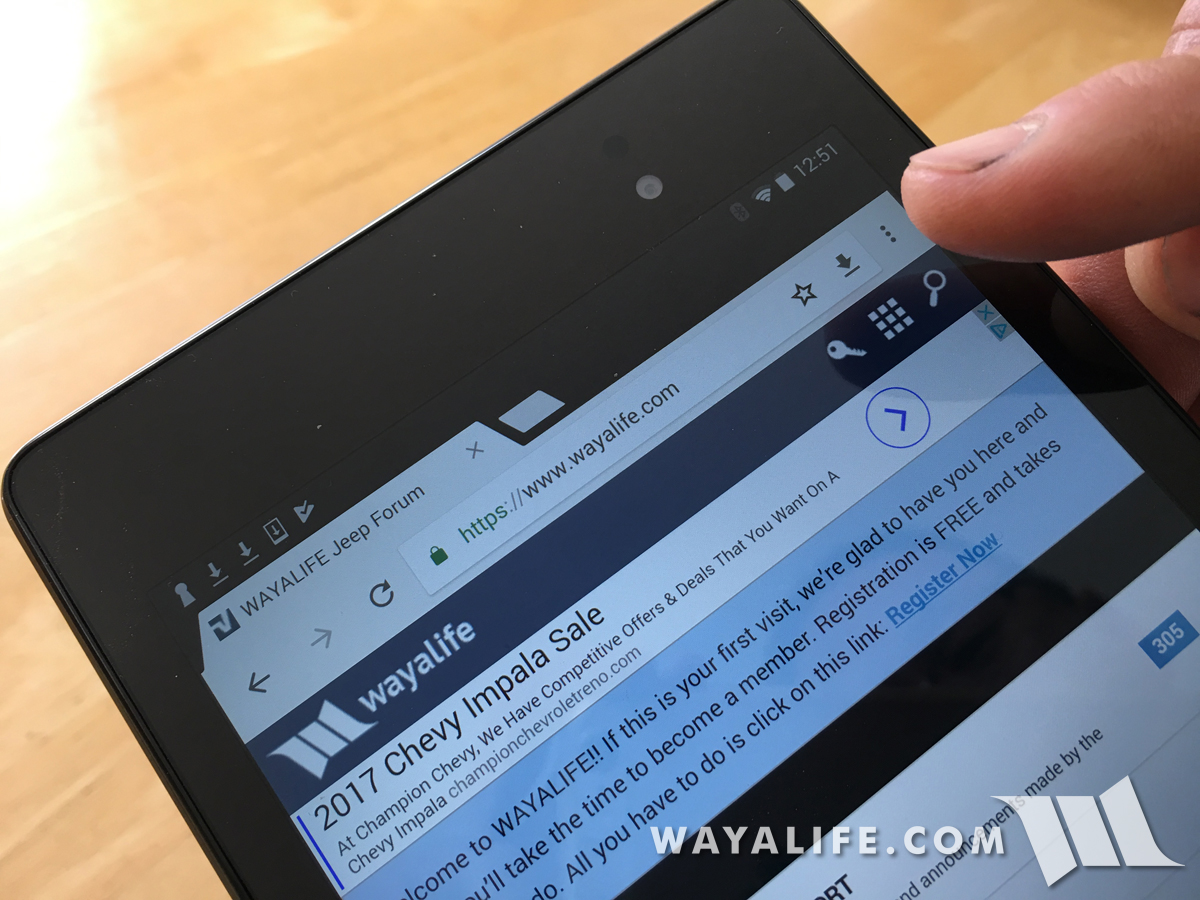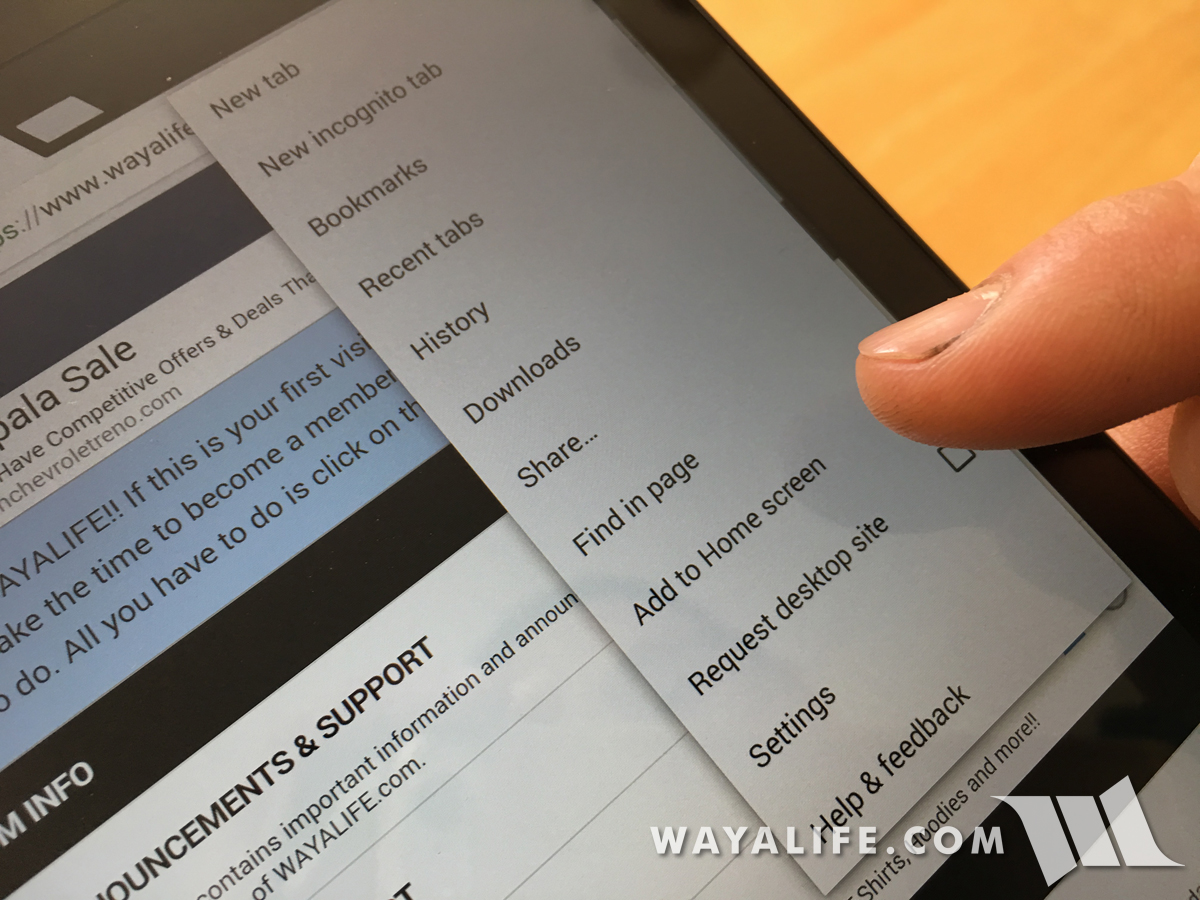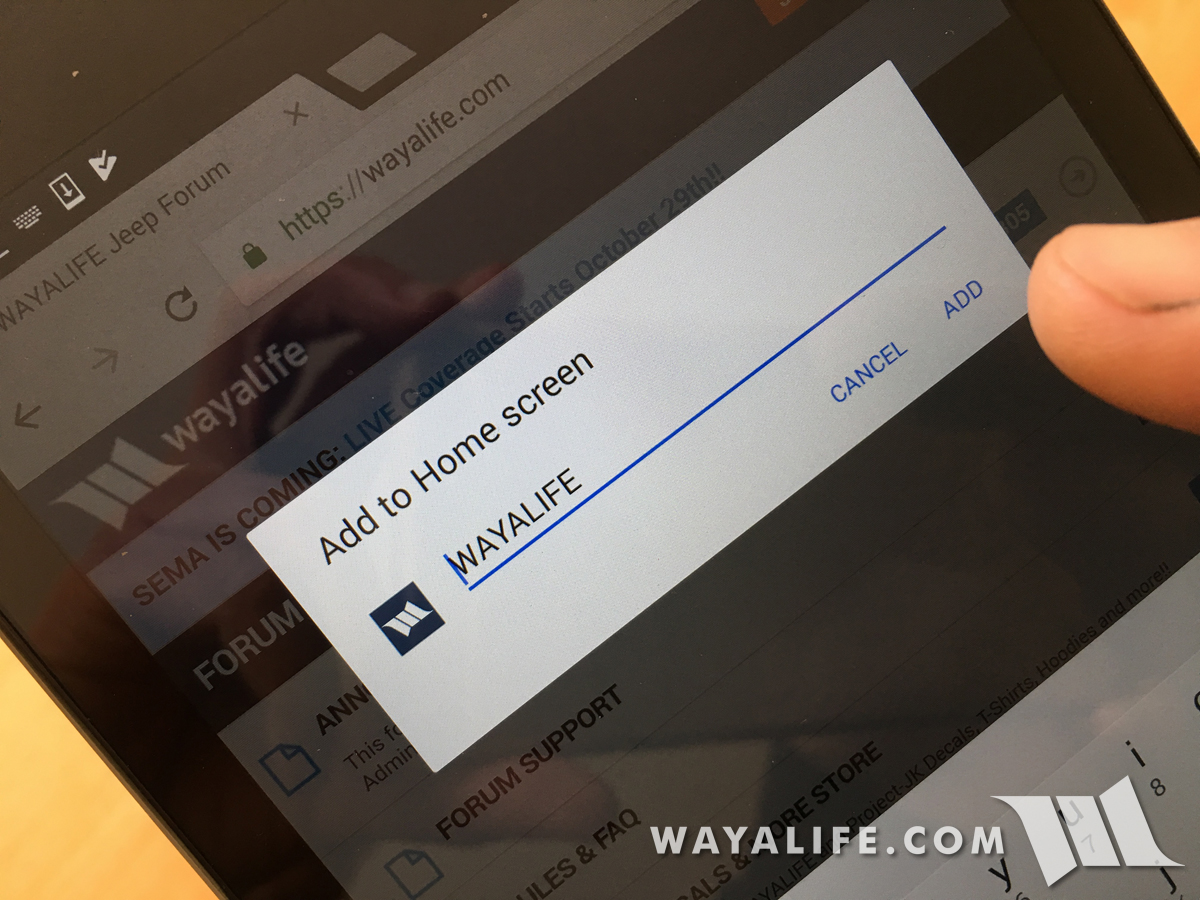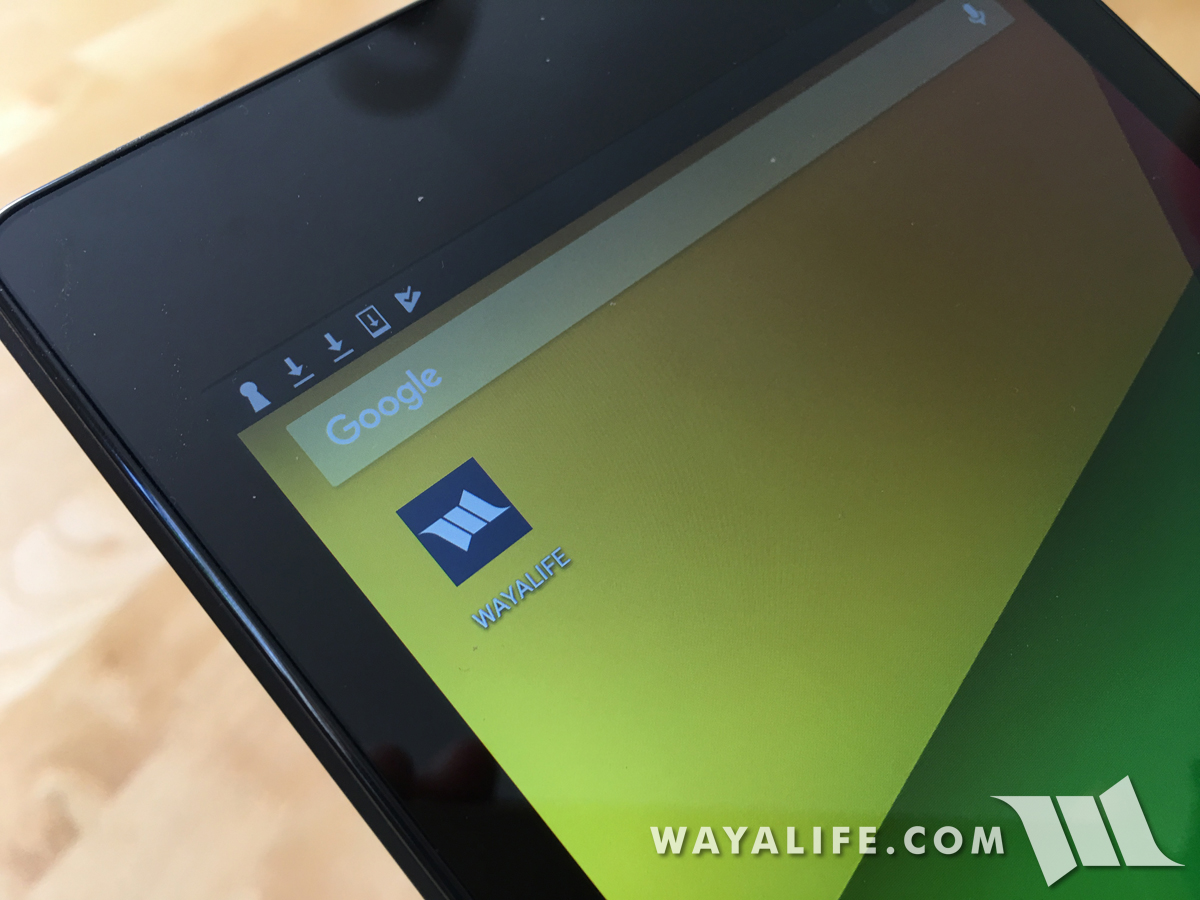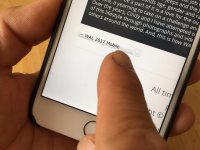To all the members of WAYALIFE, Cindy and I would like to apologize for the new App changes that are coming your way. They are by no means something we wanted to do but unfortunately, the company who made what we have now will no longer be supporting it. In fact, they are now asking us to relinquish all control to them and tolerate changes that include annoying new ads or keep paying them anyway and deal with a growing number of bugs and security issues that will never be addressed. To make matters worse, we've attempted to have a new app developed but found that Apple will NOT approve it due to recent changes in their rules. Even though all we want to do is replace what we have, Apple is telling us that our new app would be "too similar" to other apps that already exist and this is something they are trying to limit. Needless to say, our options are few and until or unless we can come up with a better solution, you will see changes on our app. There is a chance we may revert back to a really old app that came with our forum software but it has a host of problems all its own.
With all that said, Cindy and I have developed a new web app that'll give you an alternative way to access WAYALIFE on a mobile device. Essentially, it's a refined mobile site and one that utilizes Safari or Chrome and the following are instructions on how you can create a "web app" button on your iPhone, iPad or Android device.. Once set up, you will have a button on your home screen and it should look and feel just like a regular app. I will be the first to say that it isn't perfect but it is at least stable and it does have a few features that are in my opinion, nice to have. I should note that we are continuing to work on updates to improve what we can and we'll be sure to get them up as soon as possible.
How to Create a WAYALIFE Web App Icon on your iPhone or iPad's home screen:
1. Open Safari.

2. Go to www.wayalife.com
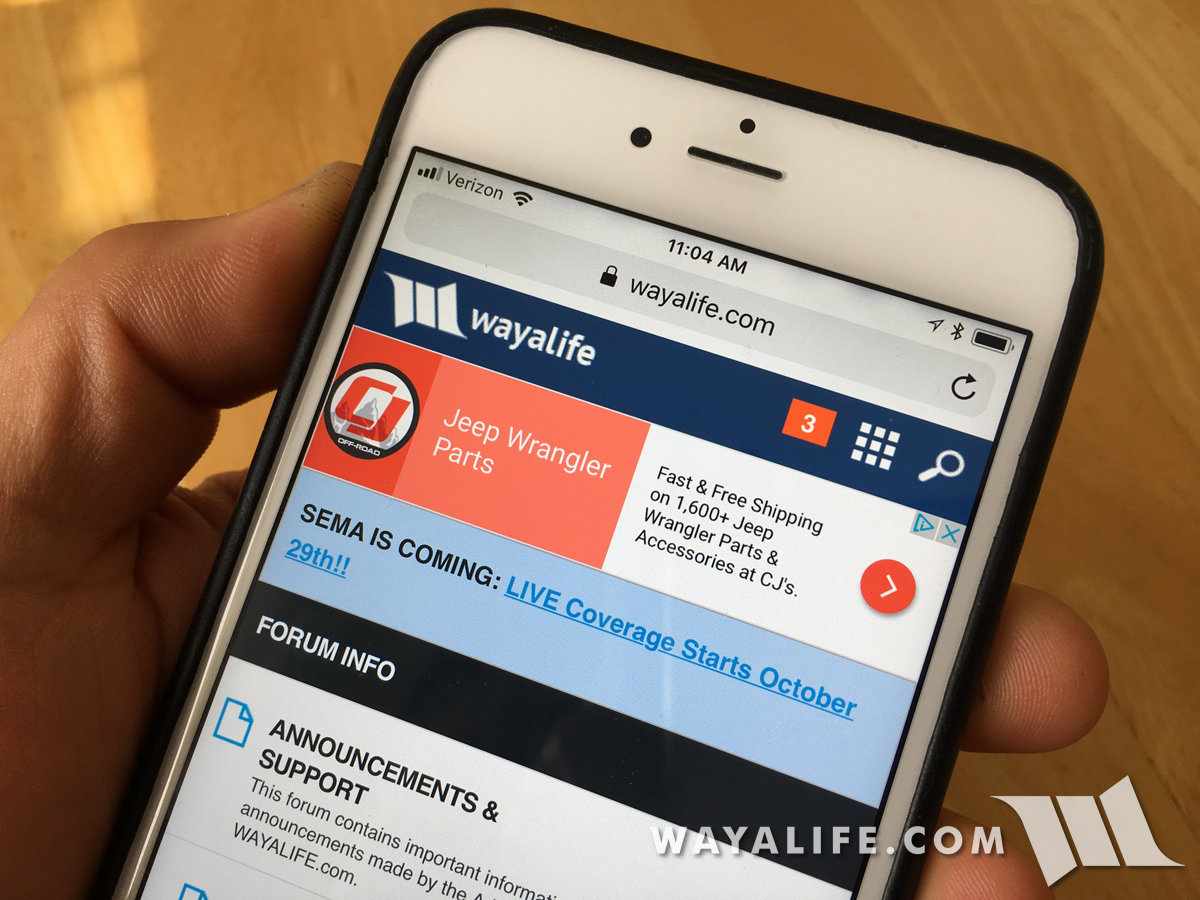
3. Tap the "Share Button" on the bar at the bottom of the screen.
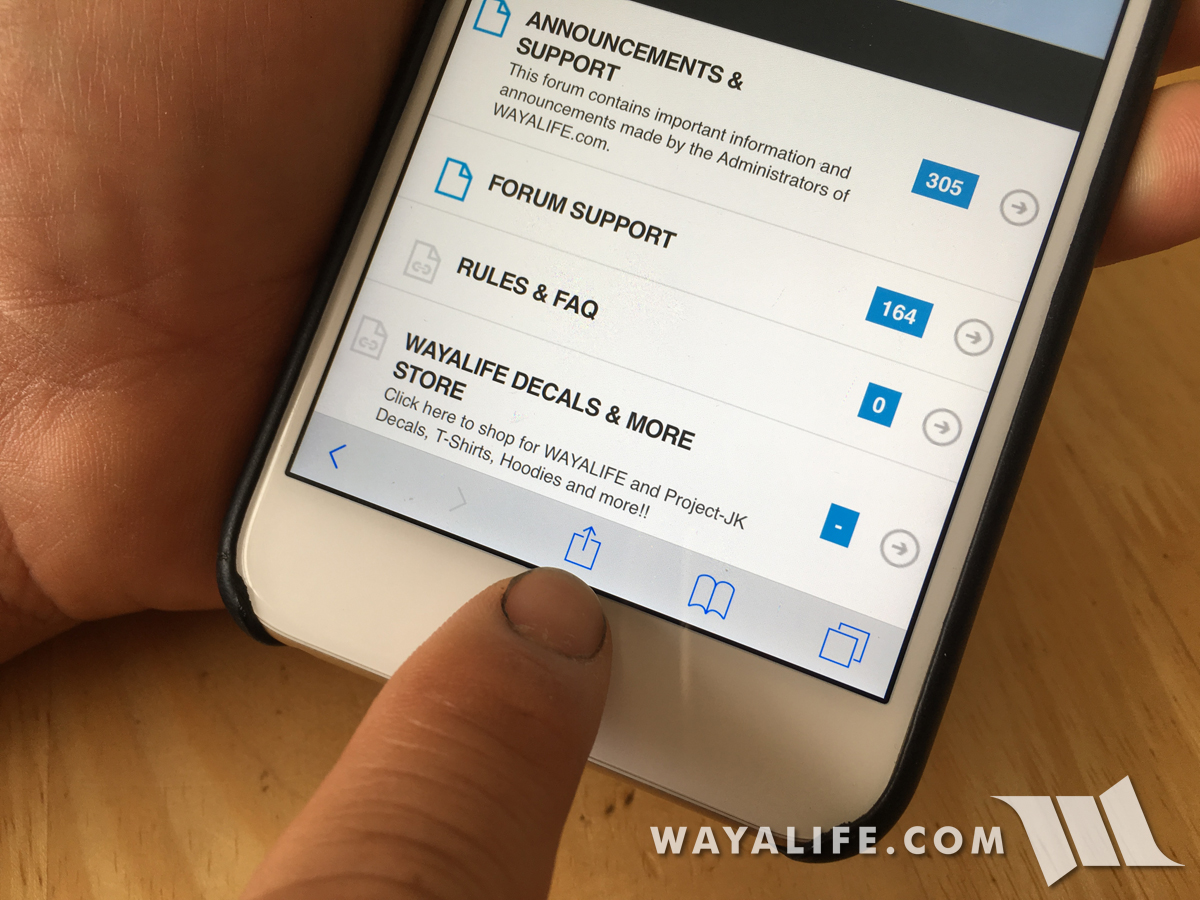
4. Scroll through the options until you find the "Add to Home Screen" button and tap it.
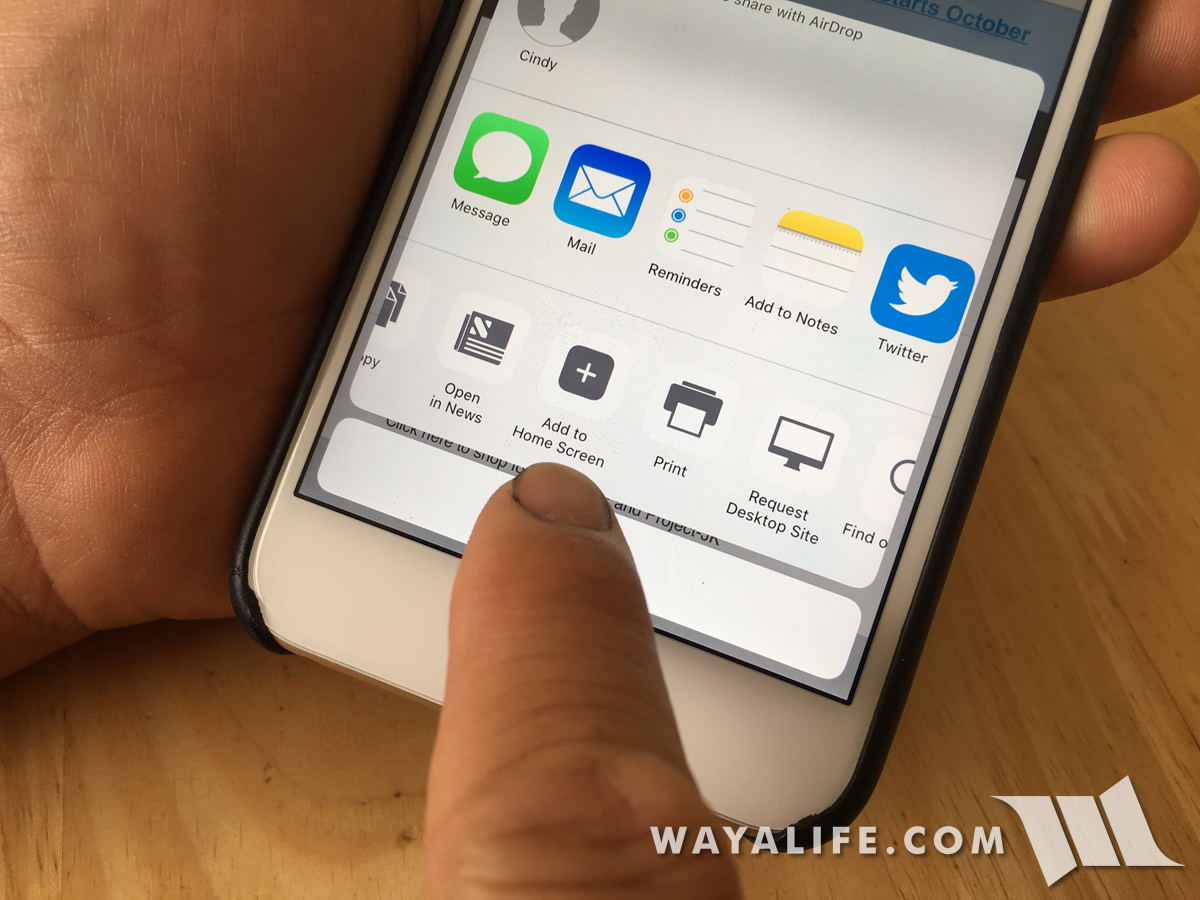
5. Tap the "Add" link on top corner.
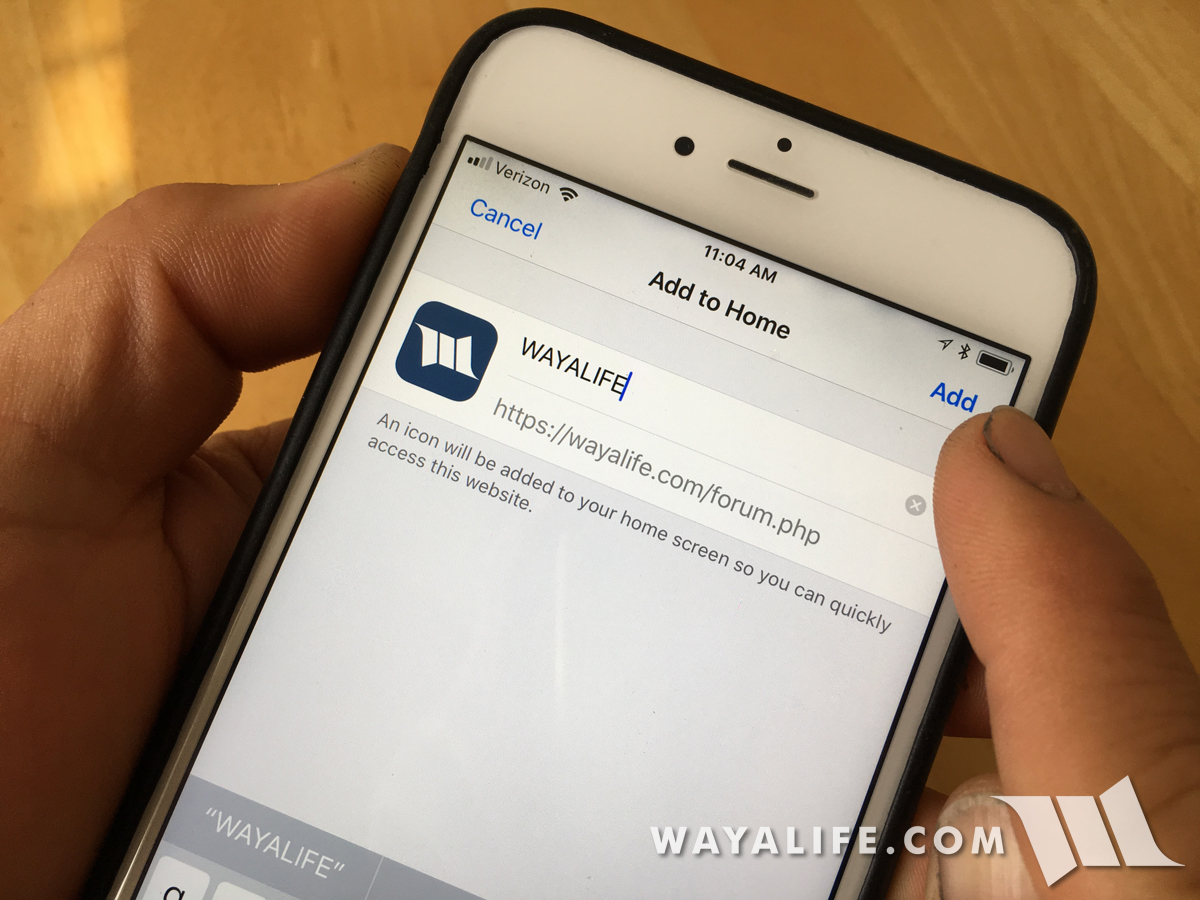
6. That's it. You now have a shortcut to the WAYALIFE Web App on your iPhone's home screen.
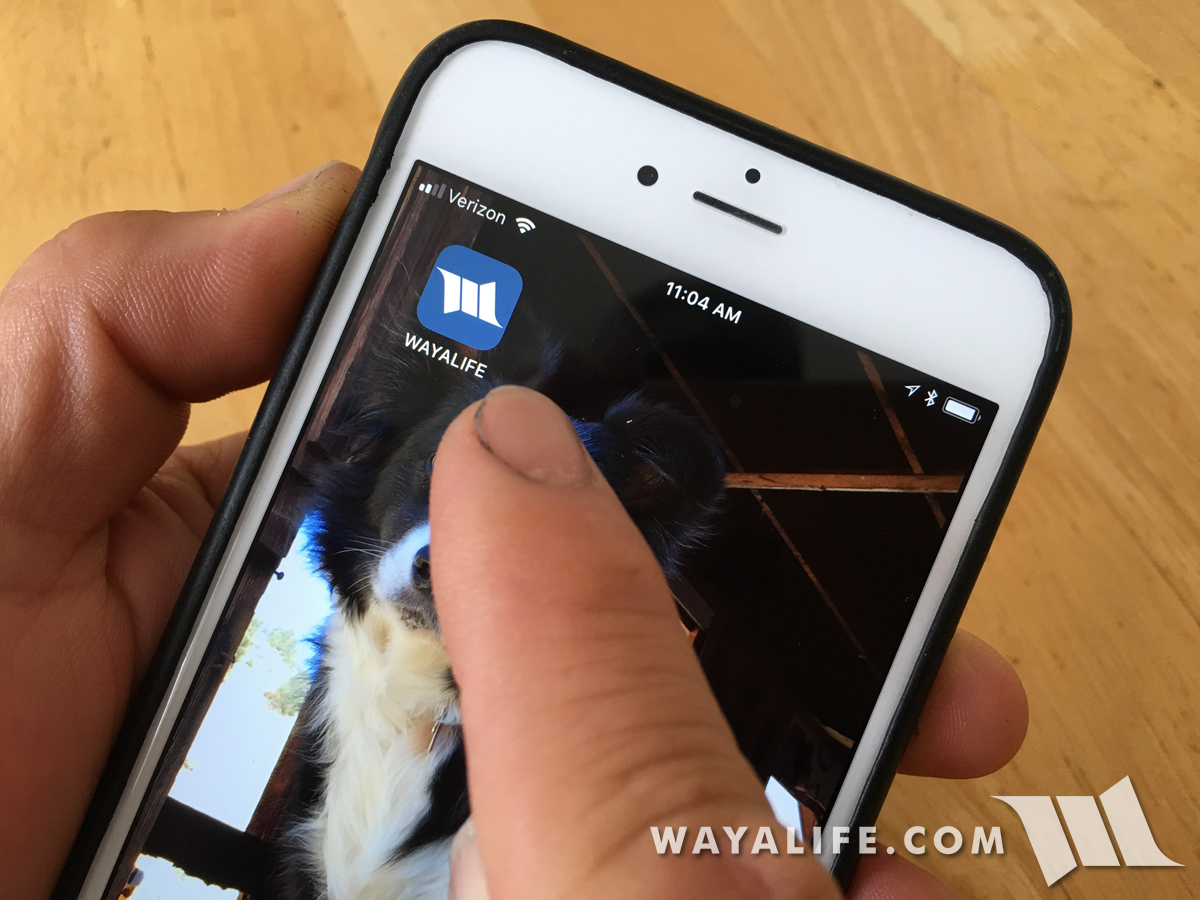
Using the WAYALIFE Web App
One of the cool things about the new WAYALIFE Web App is that it's got an easier to use "menu" and easier to find "search". The menu is shown as the 9 square boxes and the obviously, the search is the magnifying glass.

The menu will take you to things like the "What's New" link.
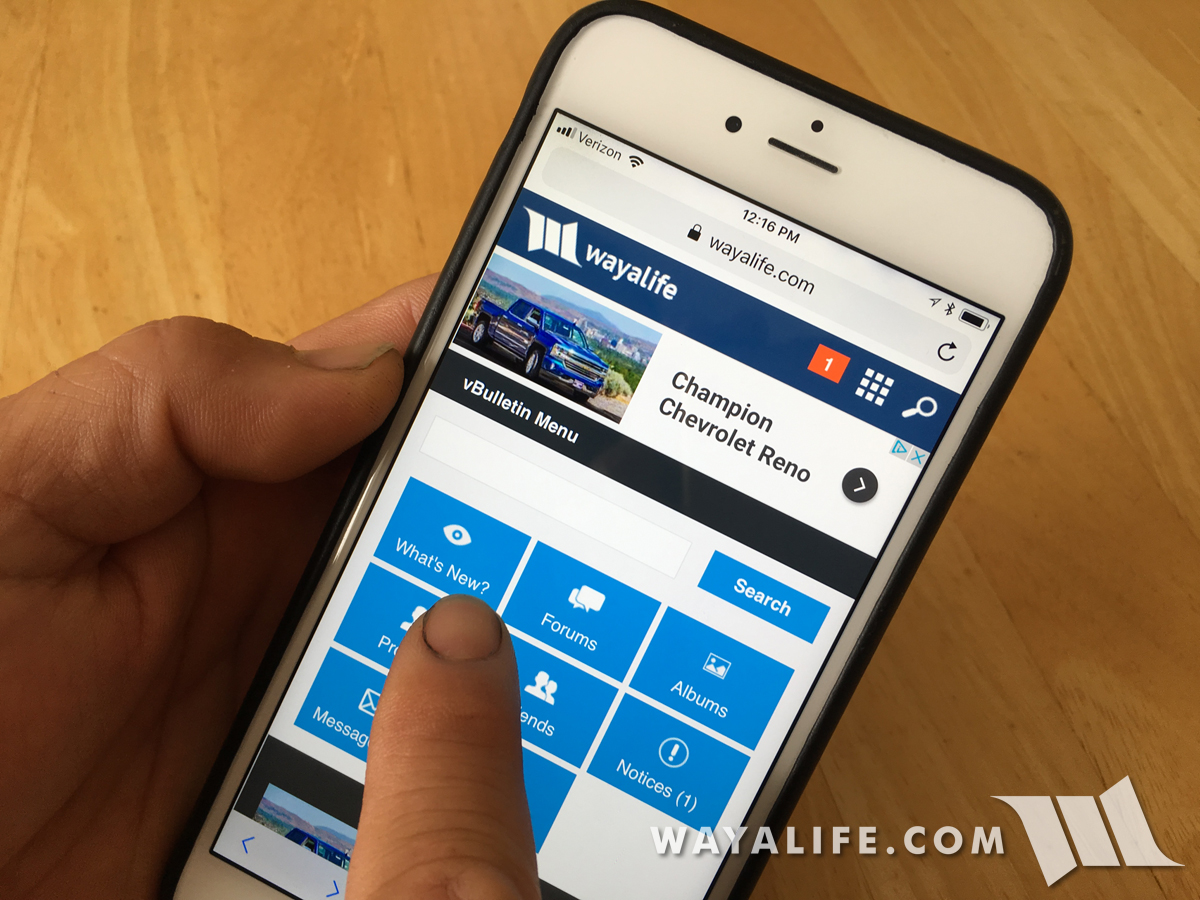
Another cool aspect of the web app, at least on an iPhone is that you can just swipe to go back a page.
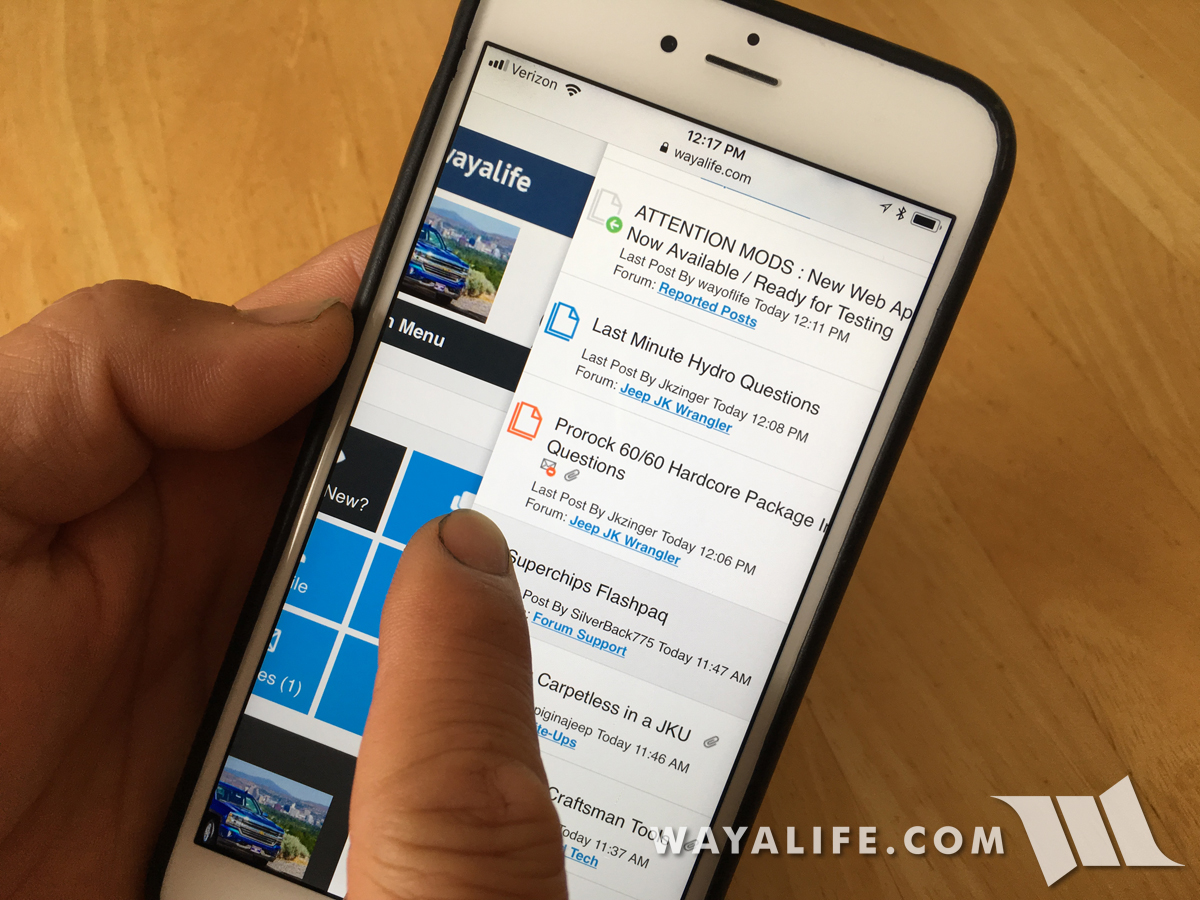
Please let me know if you have any questions.
With all that said, Cindy and I have developed a new web app that'll give you an alternative way to access WAYALIFE on a mobile device. Essentially, it's a refined mobile site and one that utilizes Safari or Chrome and the following are instructions on how you can create a "web app" button on your iPhone, iPad or Android device.. Once set up, you will have a button on your home screen and it should look and feel just like a regular app. I will be the first to say that it isn't perfect but it is at least stable and it does have a few features that are in my opinion, nice to have. I should note that we are continuing to work on updates to improve what we can and we'll be sure to get them up as soon as possible.
How to Create a WAYALIFE Web App Icon on your iPhone or iPad's home screen:
1. Open Safari.

2. Go to www.wayalife.com
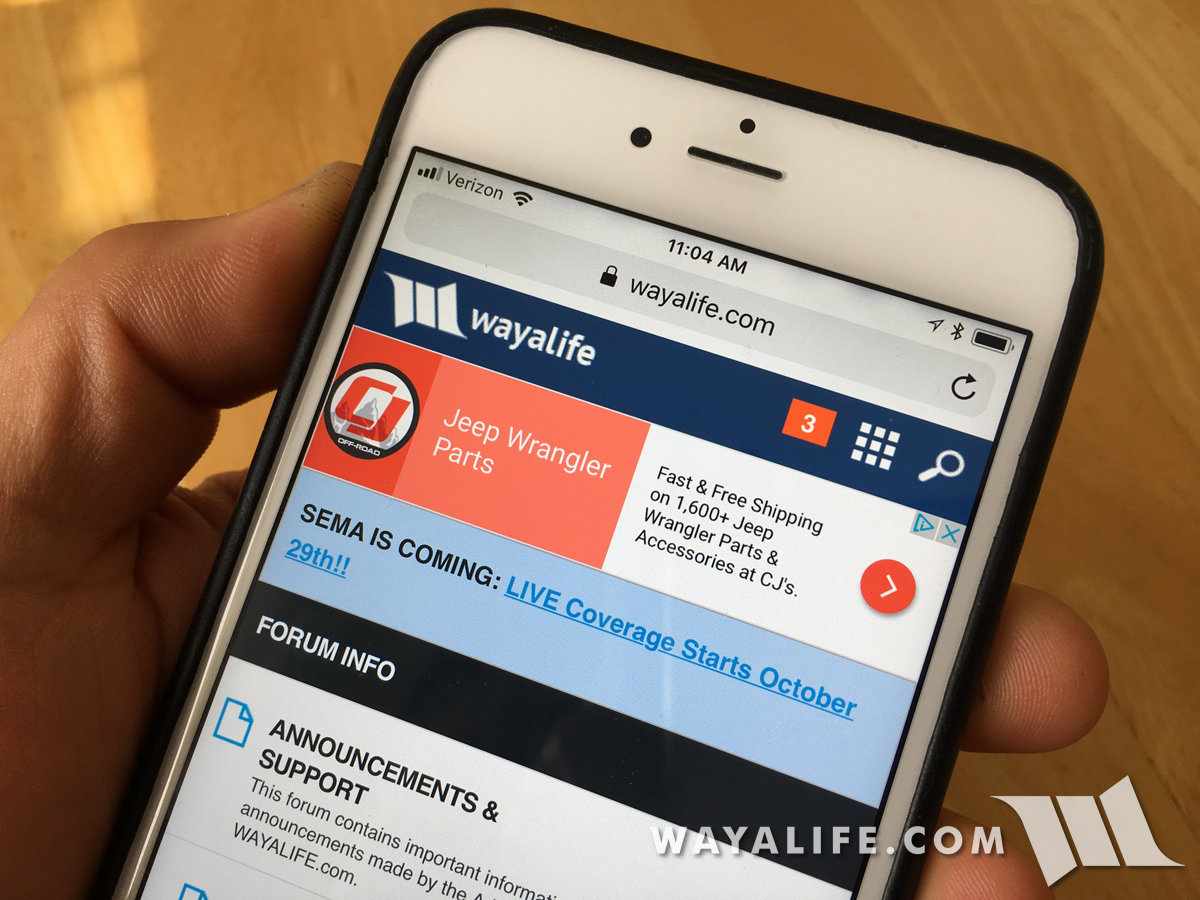
3. Tap the "Share Button" on the bar at the bottom of the screen.
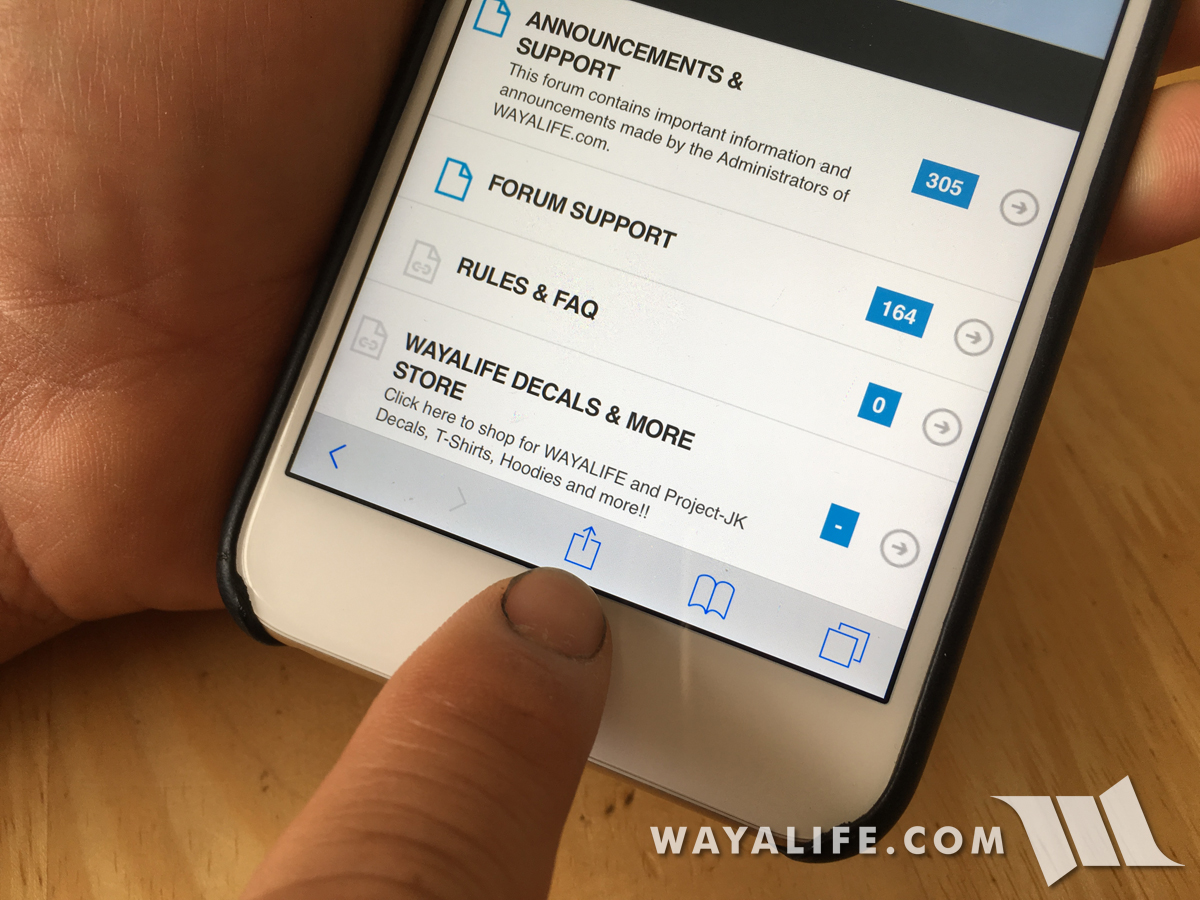
4. Scroll through the options until you find the "Add to Home Screen" button and tap it.
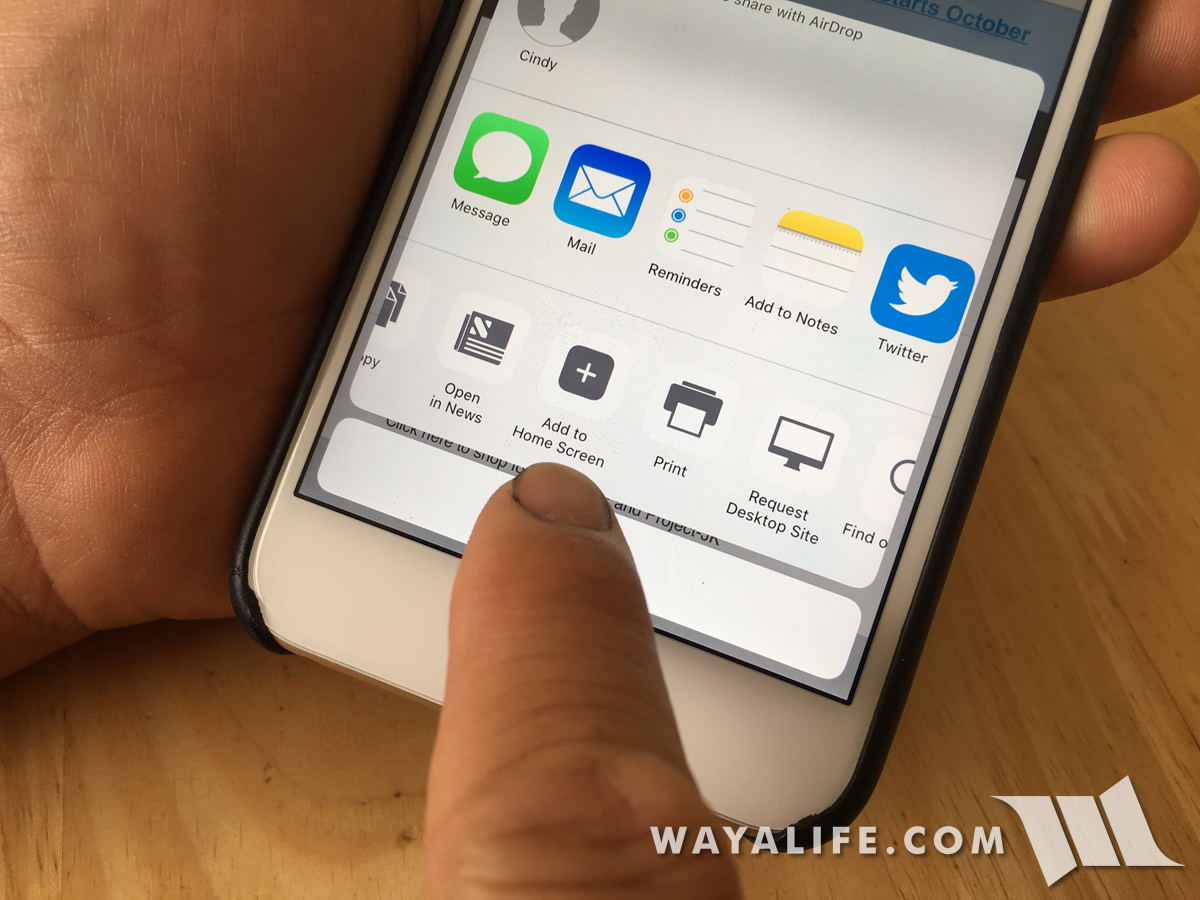
5. Tap the "Add" link on top corner.
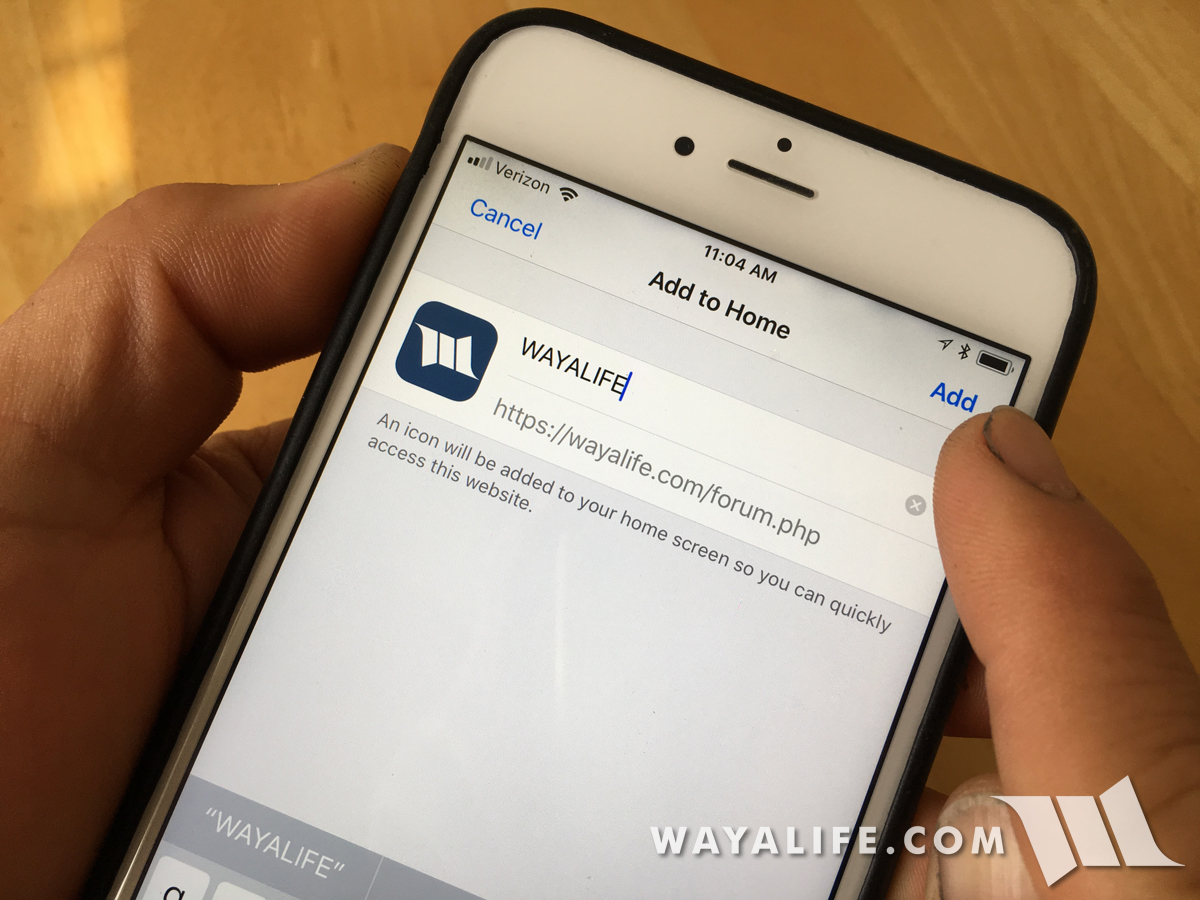
6. That's it. You now have a shortcut to the WAYALIFE Web App on your iPhone's home screen.
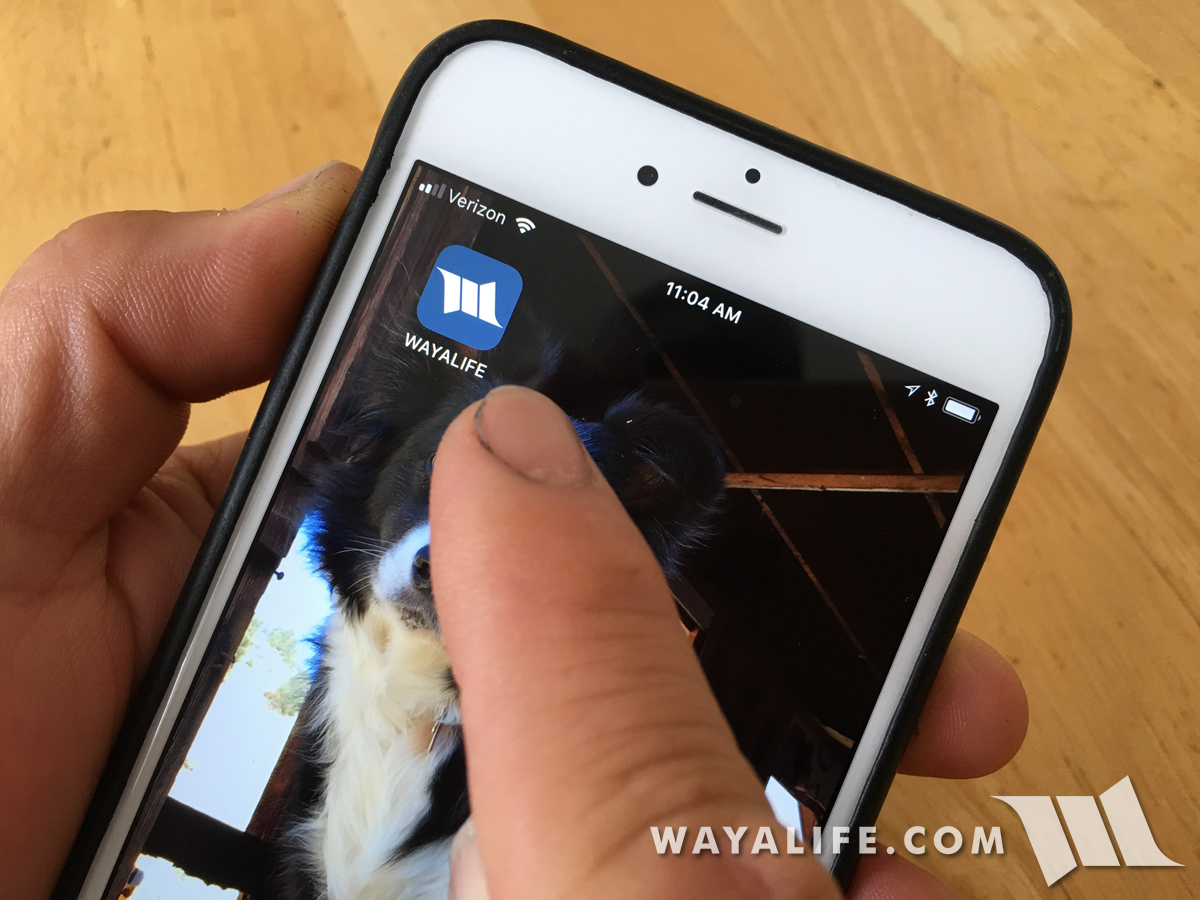
Using the WAYALIFE Web App
One of the cool things about the new WAYALIFE Web App is that it's got an easier to use "menu" and easier to find "search". The menu is shown as the 9 square boxes and the obviously, the search is the magnifying glass.

The menu will take you to things like the "What's New" link.
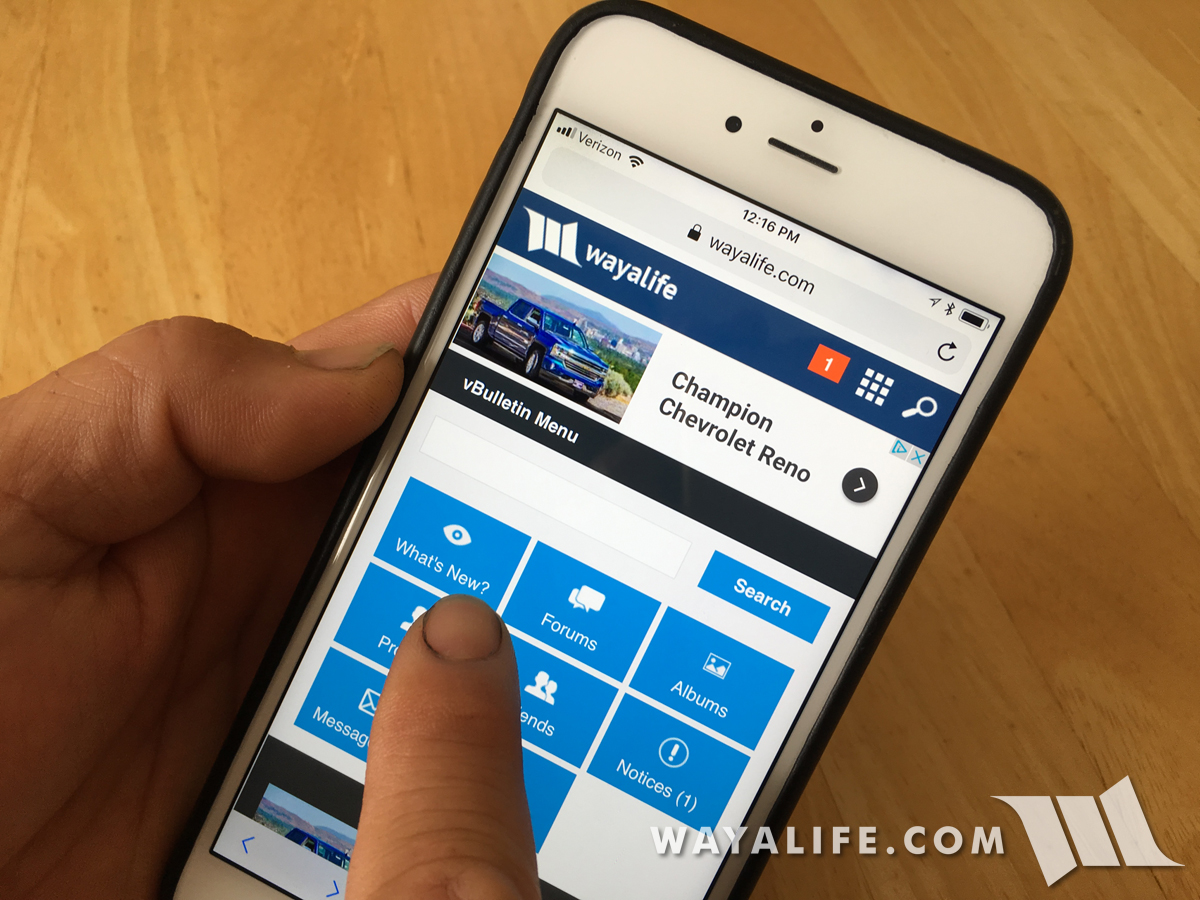
Another cool aspect of the web app, at least on an iPhone is that you can just swipe to go back a page.
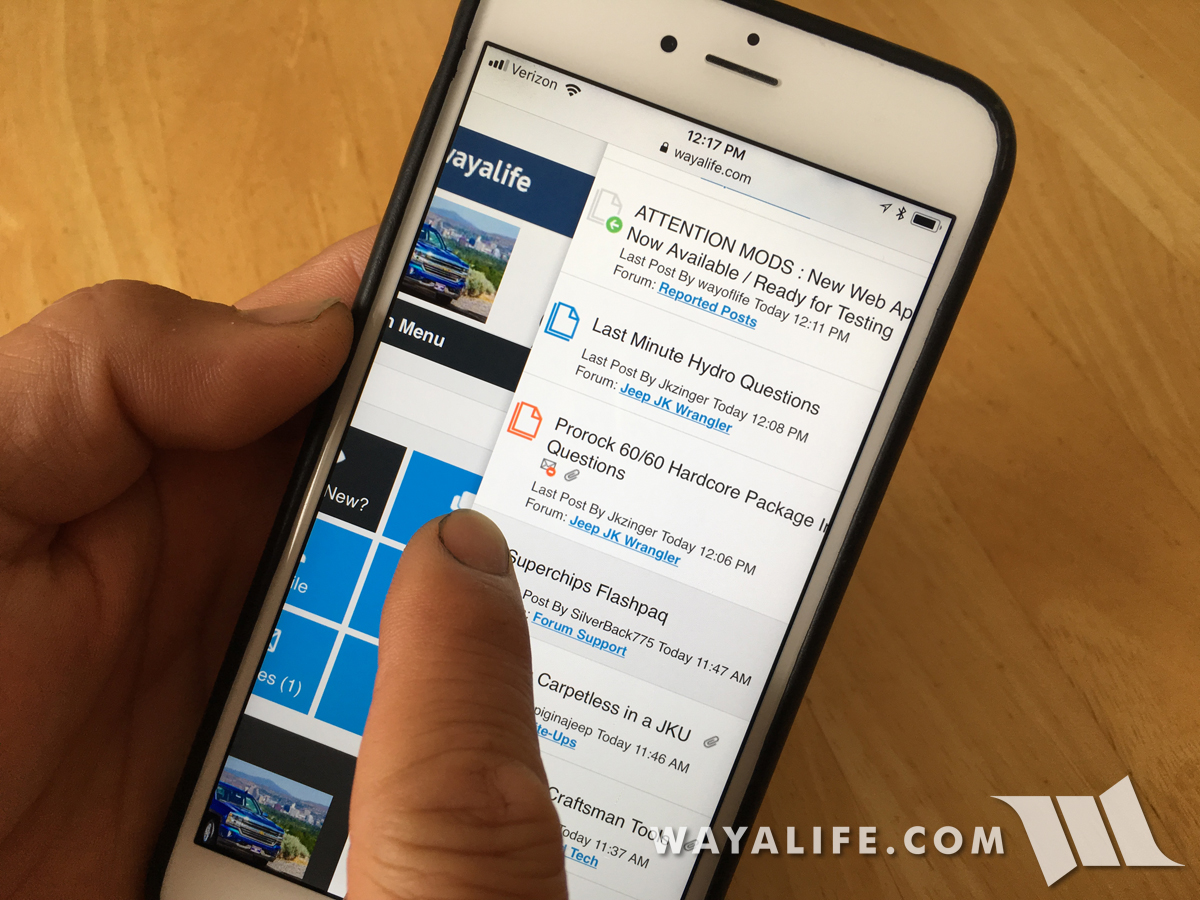
Please let me know if you have any questions.